Main application window
The main window of the program appears on the screen after a connection to the device is established. The way this window looks like depends on the program settings and the current device status.
The main window of RouterTweak in its expanded form looks the way it is shown on the screenshot (Figure 2). It is divided into two main working areas. First of all, it is its central part with the configuration of the device and its tree presentation. The tree is necessary to visualize and enhance navigation through the device configuration file.
The console area occupies the lower part. As usual, the upper part of the program contains the toolbar.
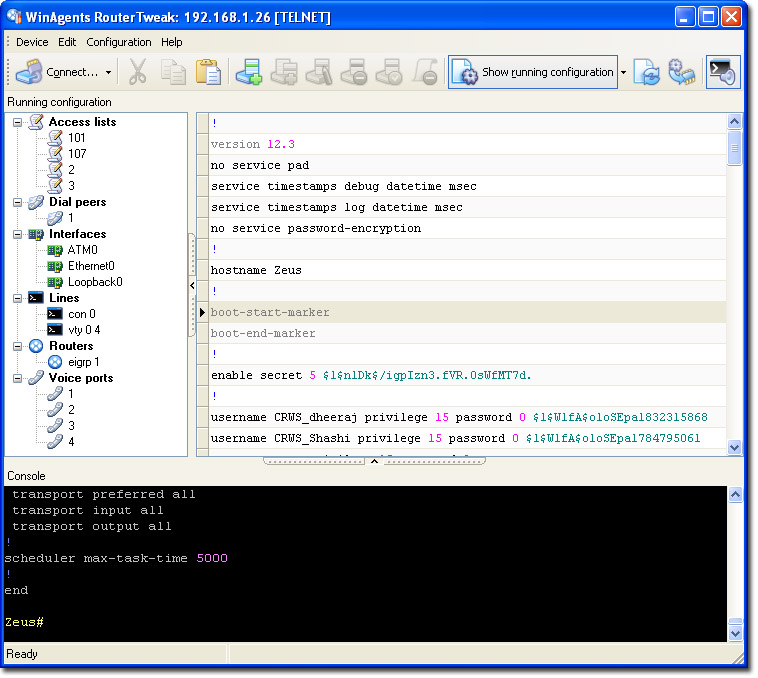
Figure 2. Main application window
The working area of the application can be customized to provide maximum comfort for the user. You can do it by dragging splitters with your mouse.
Besides, you can hide the configuration area completely and make WinAgents RouterTweak look like a regular console. However, there are additional usability features even in this case.